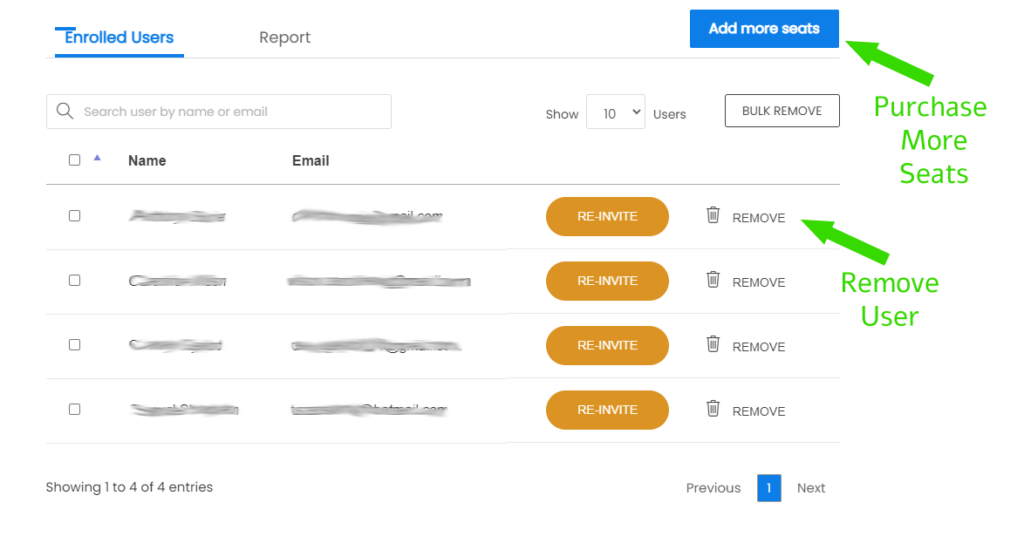Adding and removing a member of your group takes only a few steps. The first step is to enter your group dashboard.
Click on the name of your group. Usually, it is the name of your company or school.
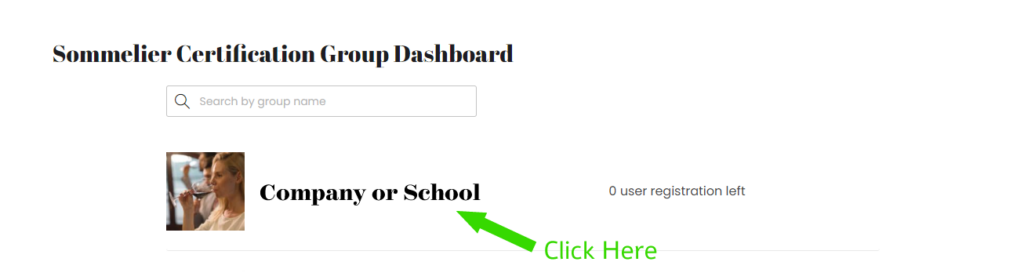
The next page will look similar to this. Make a note of how many registrations you have. Scroll down to the bottom of the page.
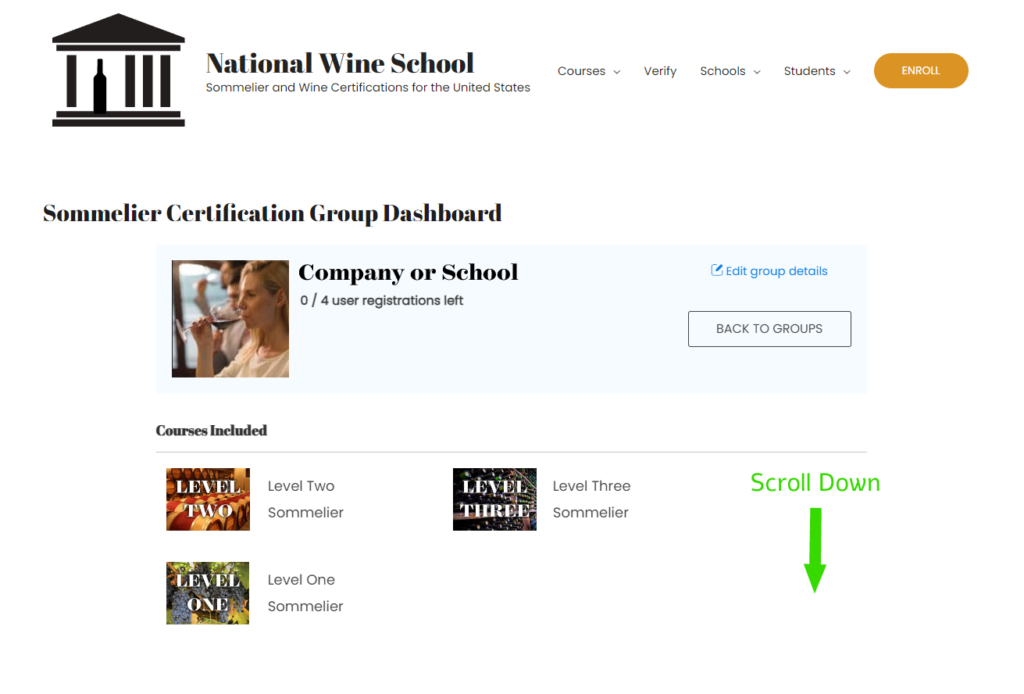
At the bottom of the page, you can add a member to your group by clicking on the “Enroll New User” button. This button shows only when you have available seats to assign. If you do not see this option, scroll to the last entry on this page.
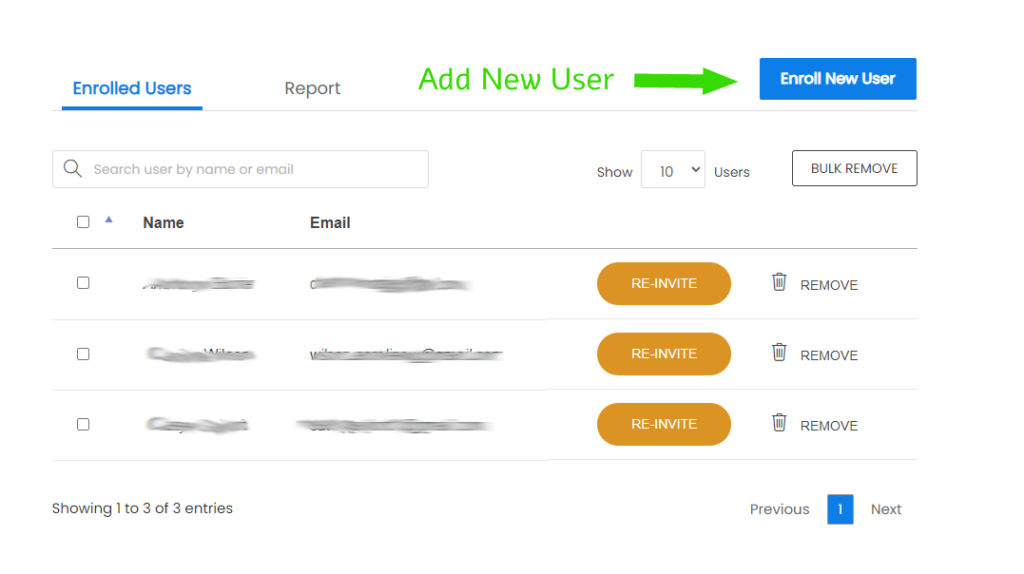
You can add the new user’s information in the pop-up window.
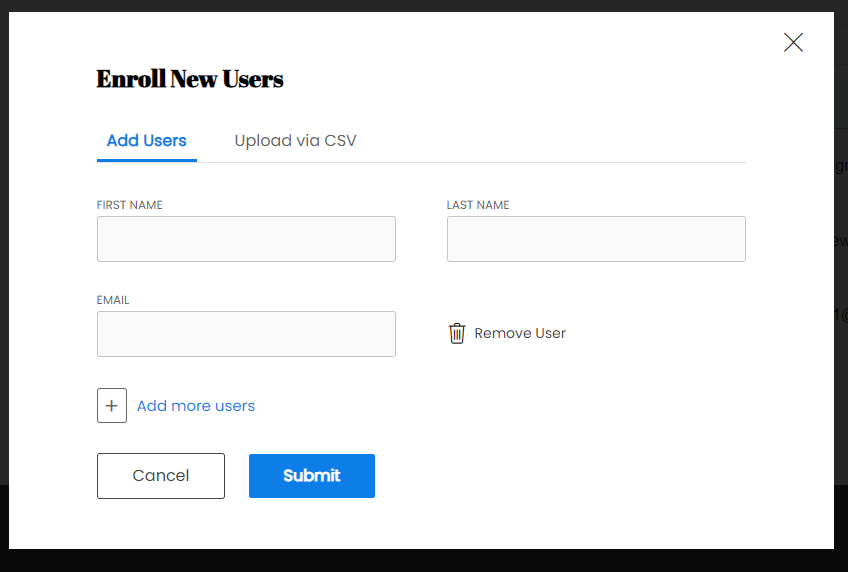
If you have used up all your slots, you must either remove a member or purchase more seats for this group. Be careful, as both of these actions cannot be reversed. Due to the severity of the action, we recommend only removing users who have not started the programs.